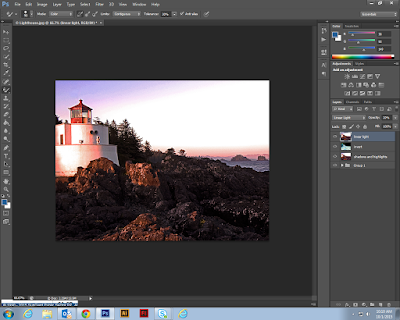Turkish Inspired Lesson
Islamic patterns, or tessellations, influenced Christian Europe as a result of the trade in luxury goods along the routes that were established during the Middle Ages and the Renaissance. This trade resulted in an exchange of ideas and goods between the East and the West. In this unit, students will see the cross-cultural influences of patterns that were created on textiles, ceramics, glasswork, metalwork and paintings in China, Japan, the Middle East and Europe. They will note the continuing influence of this cross-cultural exchange in Renaissance art and in contemporary architecture, painting, prints, textiles, and product design. http://www.crbs.umd.edu/crossingborders/lessonplans/2005/berry.html
Lesson Objectives
- The teacher will demonstrate how to make shapes and how to design their own to create a tessellation using PhotoShop.
- Students will be referred to relevant websites for further instructions.
- Students will complete their own tessellations using their own shapes and colors to fill the spaces. \
- The Teacher will guide them through the creation.
Online Resources/Tutorials

http://creativepro.com/how-to-create-a-kaleidoscope-pattern-photoshop/

http://creativepro.com/how-to-create-kaleidoscopic-patterns-photoshop/

http://graphicdesign.stackexchange.com/questions/21808/how-do-i-create-this-tessellation-mondriaan-like-graphic

http://blog.spoongraphics.co.uk/tutorials/how-to-create-a-cool-abstract-radial-pattern-design

http://digital-photography-school.com/how-to-create-kaleidoscope-patterns-from-your-photos/

http://digital-photography-school.com/master-repeating-patterns-in-photoshop/

http://www.graphics.com/article-old/creating-step-repeat-effects-photoshop

http://www.photoshopforphotographers.com/CC_2013/Help_guide/tp/Gradient_tool.html
 Google Photos
Google Photos