Cultural study from MrLawler
Wednesday, September 30, 2015
Tuesday, September 29, 2015
Monday, September 28, 2015
DPI 1, DPI 2, DID, and COMM Badges
Copy the below HTML code for this week's badge:
<img src="https://docs.google.com/drawings/d/1cO3O7eLSmWzwEa55YtXvWPb1B9R7nndxDH_GNX2xZ4g/pub?w=72&h=72">

<img src="https://docs.google.com/drawings/d/1cO3O7eLSmWzwEa55YtXvWPb1B9R7nndxDH_GNX2xZ4g/pub?w=72&h=72">
Monday, September 21, 2015
DPI 1, DPI 2, DID and COMM Badges
Badges for all Digital Art
<img src="https://docs.google.com/drawings/d/1J4DVwUUk9T3I9GDGAhspwhP0XkLRZXoqshLU5dbmAM4/pub?w=72&h=72">.
Guided Practice is interactive instruction between teacher and students. After the teacher introduces new learning, he/she begins the student practice process by engaging students in a similar task to what they will complete later in the lesson independently.
<img src="https://docs.google.com/drawings/d/1J4DVwUUk9T3I9GDGAhspwhP0XkLRZXoqshLU5dbmAM4/pub?w=72&h=72">.
Guided Practice is interactive instruction between teacher and students. After the teacher introduces new learning, he/she begins the student practice process by engaging students in a similar task to what they will complete later in the lesson independently.
Tuesday, September 15, 2015
Monday, September 14, 2015
Photo 1 Review
Review of Photoshop Tools and Techniques
Basic Editing
- crop to 8x10 or 10x8 > using the Rule of Thirds grid to avoid "Bull's-eye" compositions
- black and white (using Image > Adjustments)
- brightness/contrast (using Image > Adjustments)
- levels (using Image > Adjustments)
- curves (using Image > Adjustments)
- exposure (using Image > Adjustments)
- burn
- dodge
Adjustment Layers
- adjustment layers (for each Image > Adjustment)
- using masking (painting with black/white) to be selective
- choose only the most appropriate areas to apply adjustment
- NOTE: when using these, it is best to flatten the image afterwards (Image > Flatten Image)
Filters - duplicate Background layer each time!
- Correct for Clarity/Blurriness: Filter > Stylize > Emboss
- Correct for Clutter/ Create Differential Focus: Filter > Gaussian Blur; then erase areas to make them clear once more (also known as Depth of Field)
- NOTE: when using these, it is best to flatten the image afterwards (Image > Flatten Image)
Advanced Editing Tools
- Shadow/Highlight: to correct for flash or poor exposure (make sure to Show More Options)
Badges for Wk 5 - DPI 1, DPI 2, DID, COMM
DPI 1: Digital Photography 1
<img src="https://docs.google.com/drawings/d/1VXHpEbkDX1Hs8G1Y8GVgjN-1tQJhIs1LMn4waxMh7Io/pub?w=72&h=72">
DPI 2: Digital Photography 2
<img src="https://docs.google.com/drawings/d/1DGfhj9O6azTBZFgB5-FncSV4sRsqMKfbuR8tRlrdnOk/pub?w=72&h=72">
DID: Digital Illustration and Design
<img src="https://docs.google.com/drawings/d/1HrjWmC1LkrbPv5IjMga5bhSYJWXRKNAz8-PdszW_FeY/pub?w=72&h=72">
COMM: Commercial Design
<img src="https://docs.google.com/drawings/d/1_3leVOgrTLvQ2yIx1TBAECvZueCOYv1hatY19Jt9Fps/pub?w=72&h=72">
<img src="https://docs.google.com/drawings/d/1VXHpEbkDX1Hs8G1Y8GVgjN-1tQJhIs1LMn4waxMh7Io/pub?w=72&h=72">
DPI 2: Digital Photography 2
<img src="https://docs.google.com/drawings/d/1DGfhj9O6azTBZFgB5-FncSV4sRsqMKfbuR8tRlrdnOk/pub?w=72&h=72">
DID: Digital Illustration and Design
<img src="https://docs.google.com/drawings/d/1HrjWmC1LkrbPv5IjMga5bhSYJWXRKNAz8-PdszW_FeY/pub?w=72&h=72">
COMM: Commercial Design
<img src="https://docs.google.com/drawings/d/1_3leVOgrTLvQ2yIx1TBAECvZueCOYv1hatY19Jt9Fps/pub?w=72&h=72">
Thursday, September 10, 2015
Wednesday, September 9, 2015
Tuesday, September 8, 2015
Thursday, September 3, 2015
COMM Design Viewing Portfolios
http://www.tribecaflashpoint.edu/design-viscom-highlights
Review the Tribeca Student Portfolios
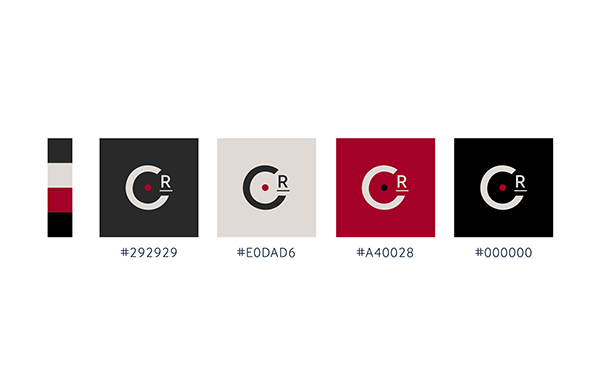
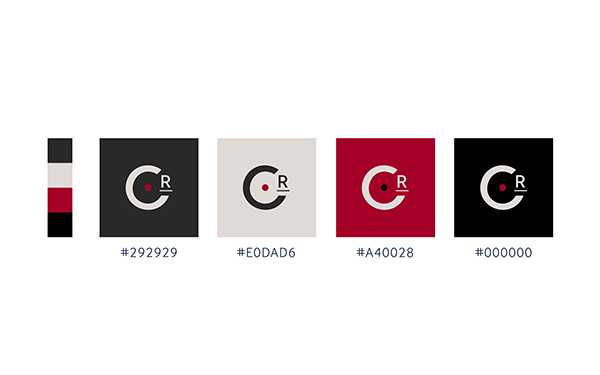
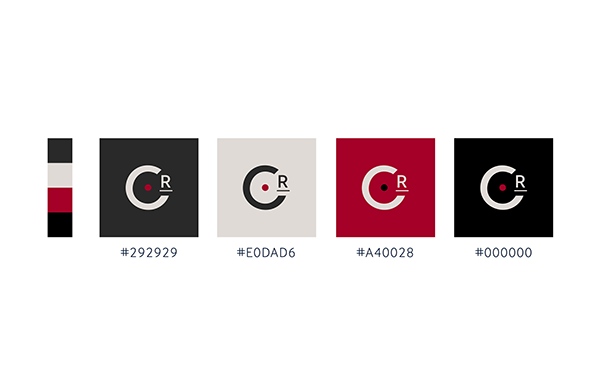
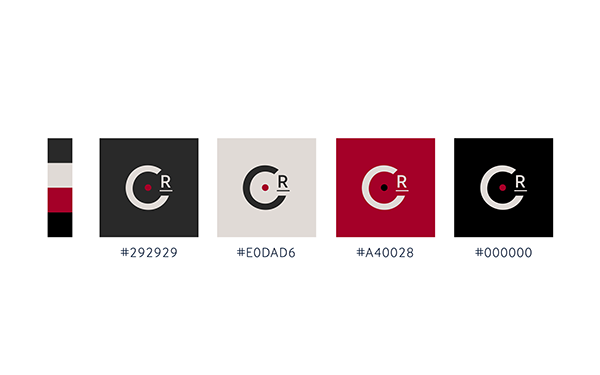
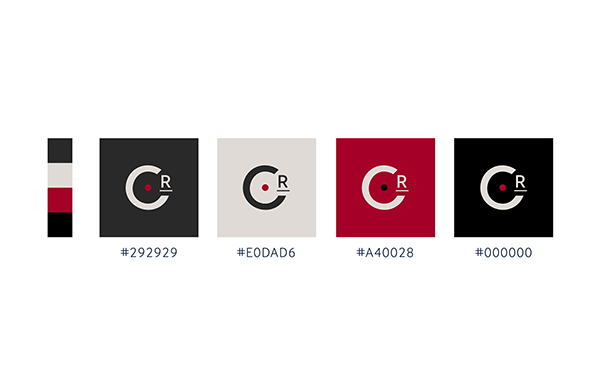
Review the Tribeca Student Portfolios
- Look at the process of development
- Look at the final versions
- Design using Illustrator as a 2D Graphic
- Create multiple color versions and decide on a 4-color color scheme
- Create 3D objects in Illustrator or take photos and use PhotoShop to put your logo on "products" (MAPPING)
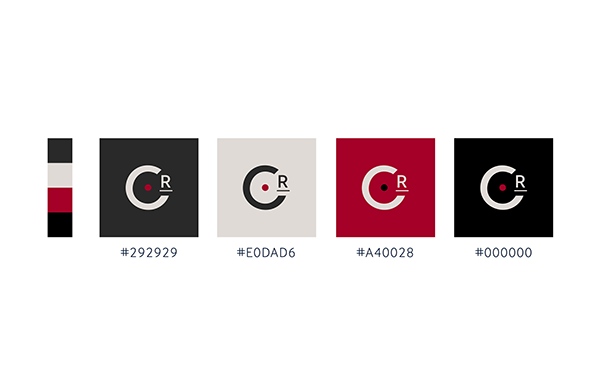
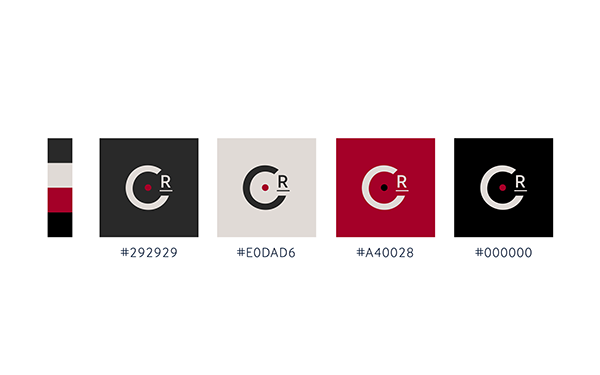
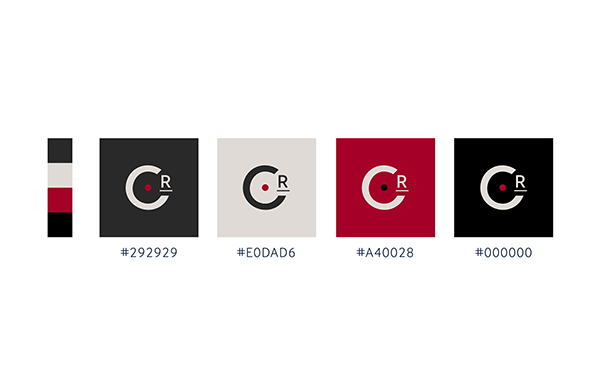
Tuesday, September 1, 2015
Subscribe to:
Comments (Atom)
